Docker——Harbor镜像仓库高可用搭建
方案一:共享存储
多个harbor使用同一个共享存储(保存镜像数据和元数据信息)
多个harbor使用同一个数据库
配置负载均衡,将外部请求分发到各个harbor节点
架构简单,数据实时同步,但依赖共享存储,数据库有单点故障风险
方案二:镜像复制
部署两个或多个harbor服务器,每个集群使用自己的存储和数据库
harbor各节点通过harbor自带的复制功能进行镜像和元数据同步,使个集群的仓库保持同步
配置负载均衡(https),将外部请求分发到各个harbor节点
各个harbor服务器需要独立部署,单点故障风险小,但数据同步可能存在延迟,集群间的数据同步相对较差
环境部署规划
proxy:10.0.0.5
node01:10.0.0.191
node02:10.0.0.192
准备节点(harbor安装流程看Docker——Harbor镜像仓库创建篇)
配置node1复制规则(图形界面操作)
node01节点点击仓库管理 -> 新建目标,填写harbor node02节点信息,然后测试连接并完成认证
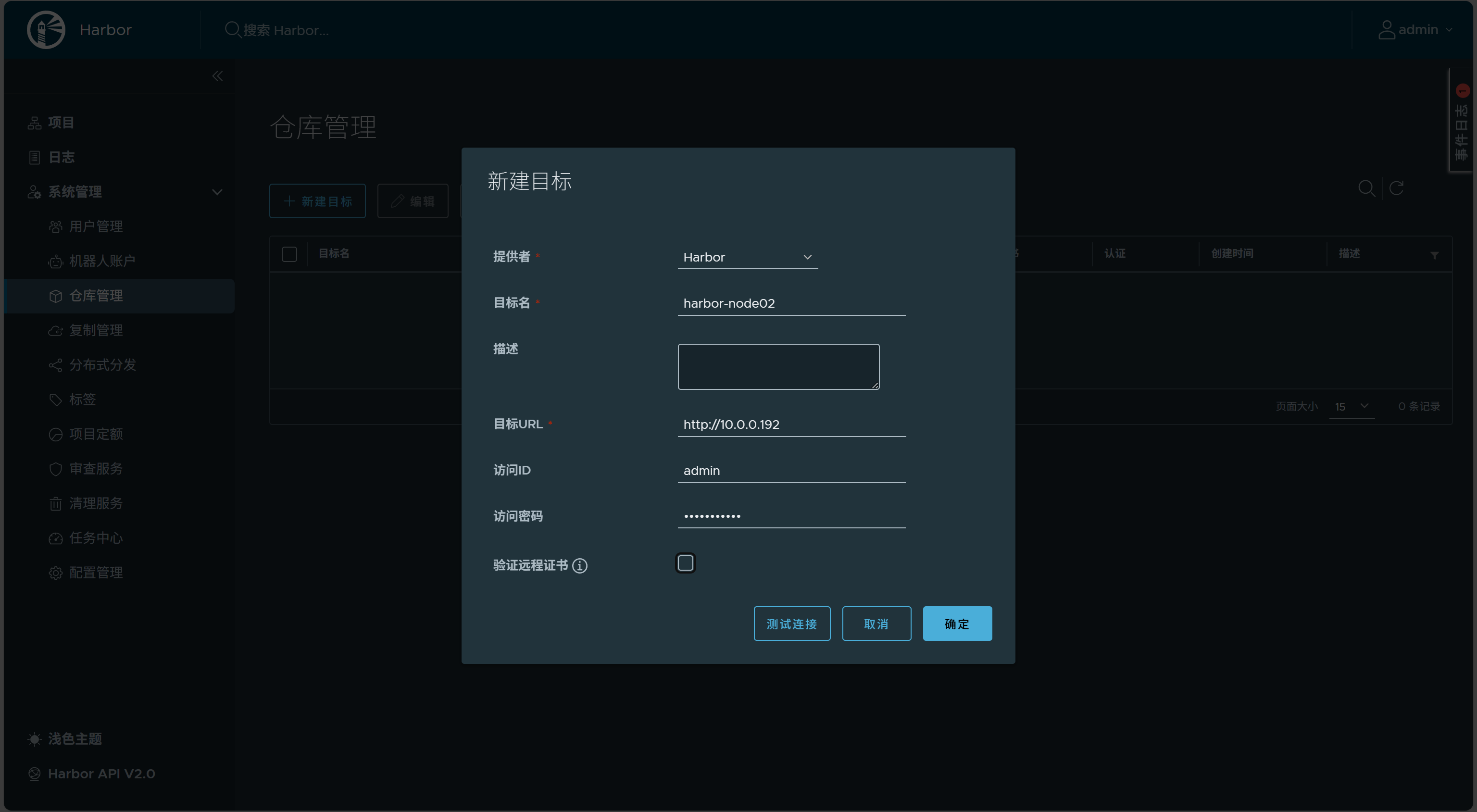
配置node01复制管理
node01节点点击复制管理 -> 新建规则
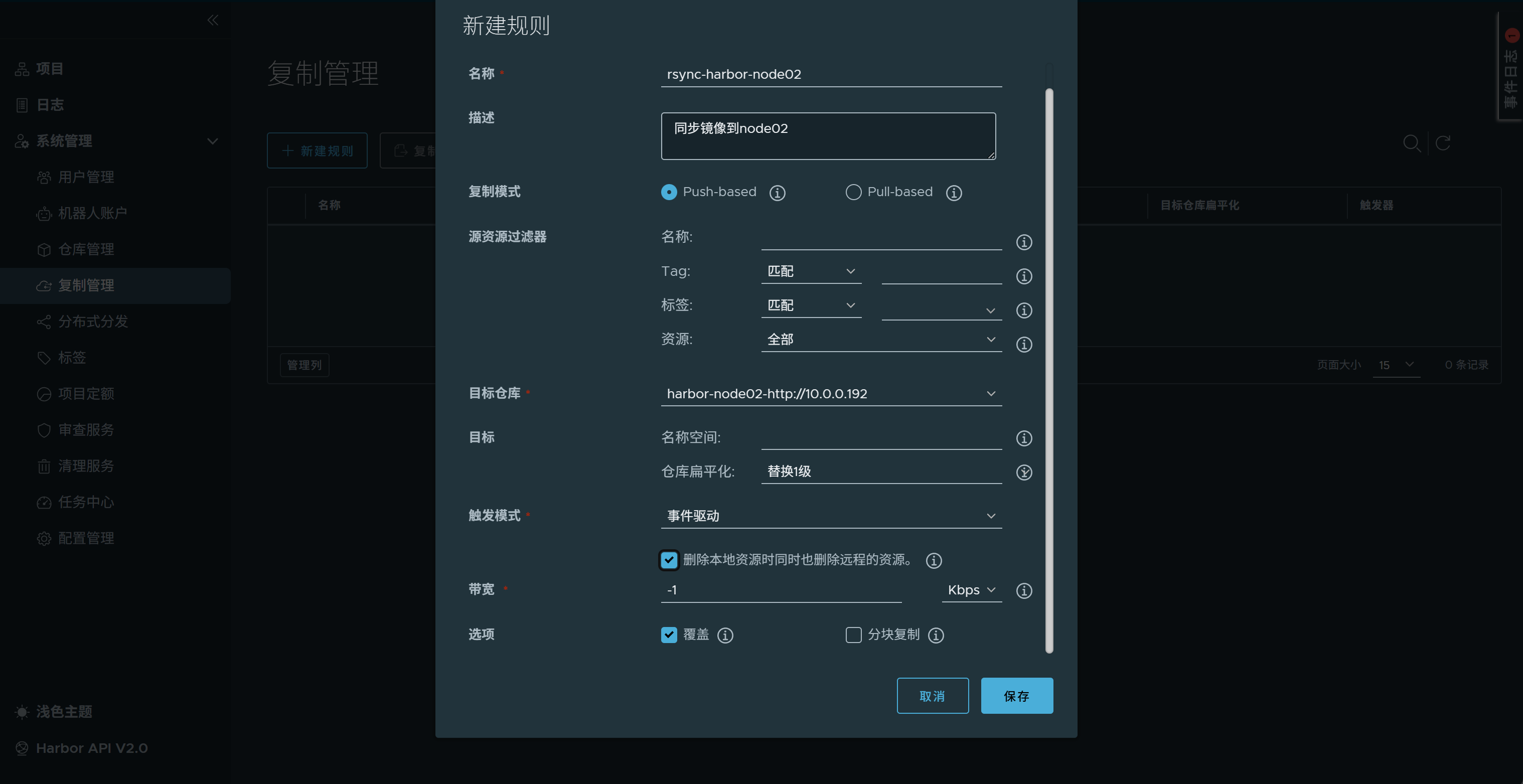
勾选规则点击复制,执行一次复制任务
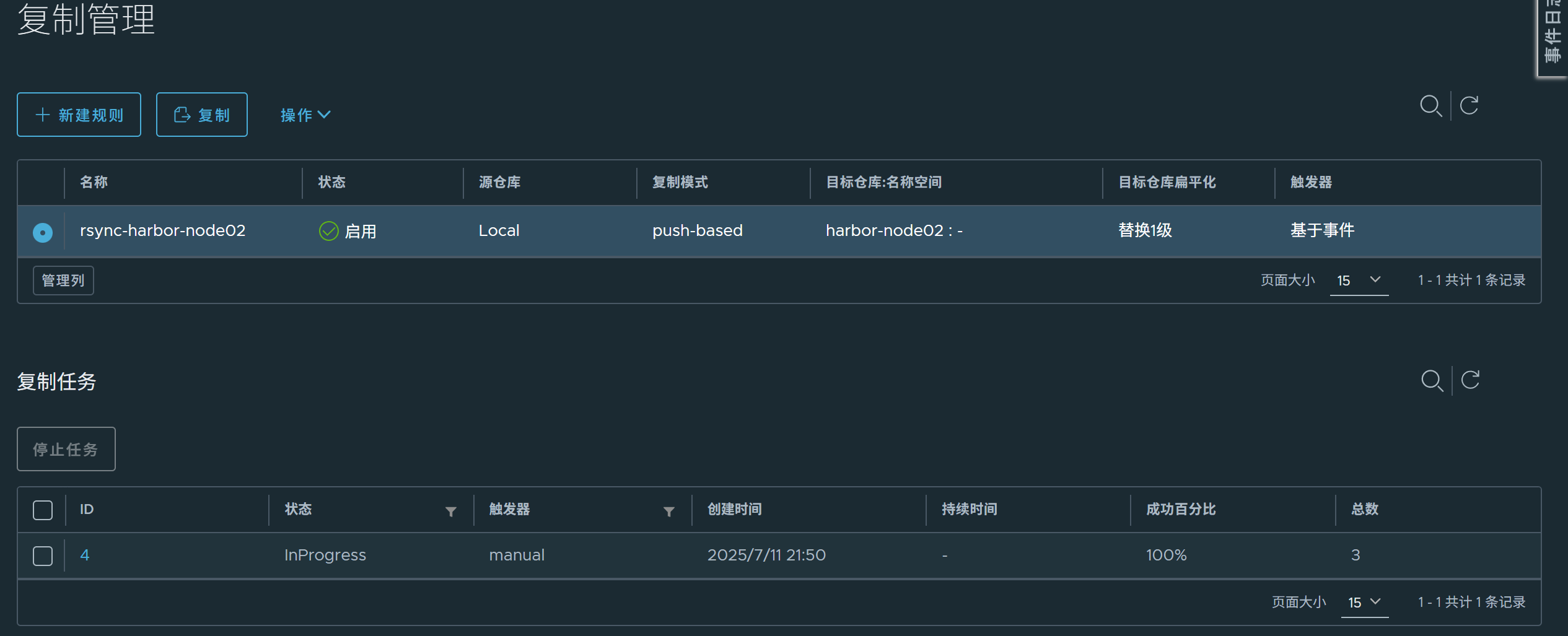
node02节点点击仓库管理 -> 新建目标,填写harbor node02节点信息,然后测试连接并完成认证
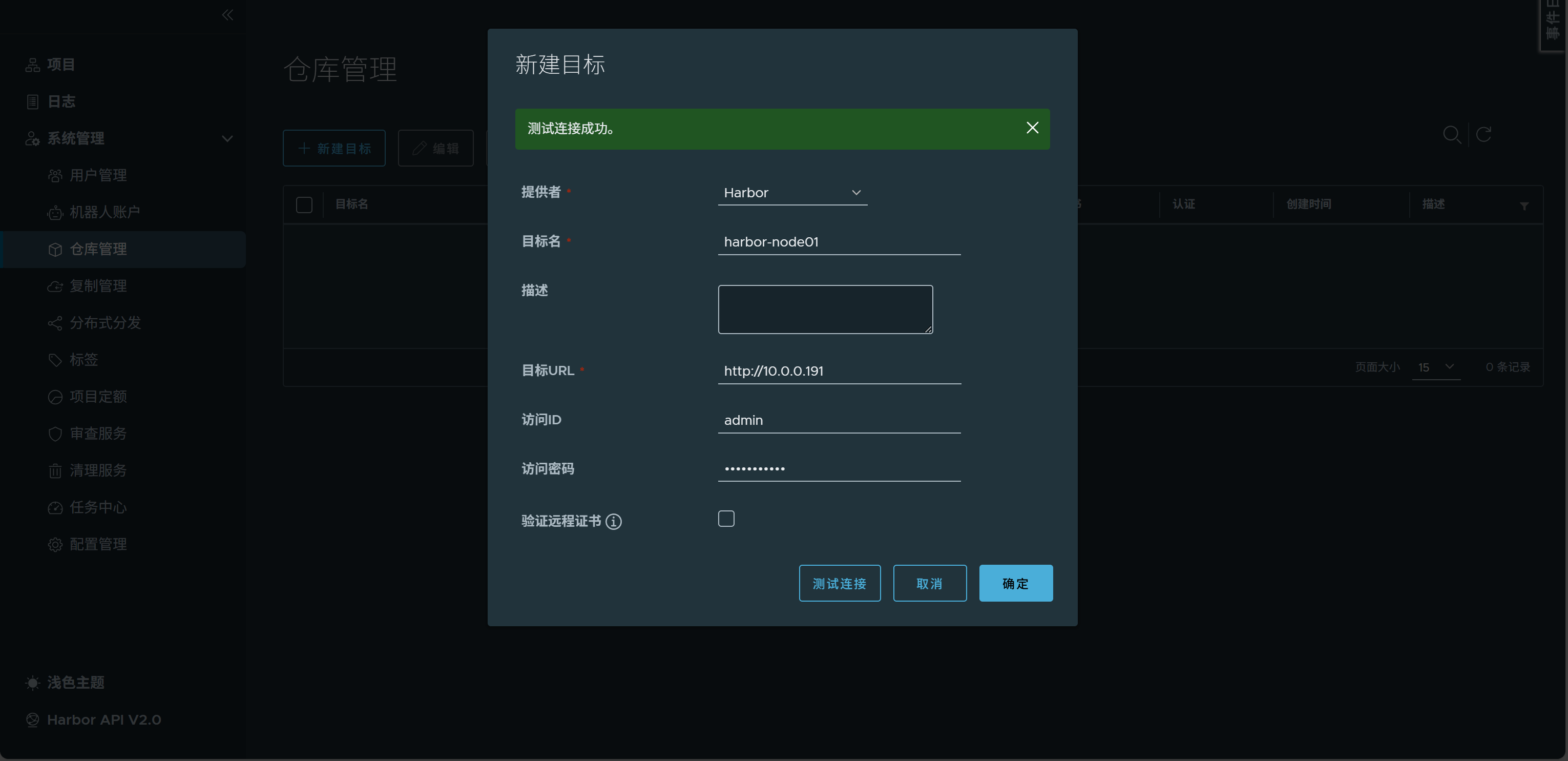
配置node02复制管理
node02节点点击复制管理 -> 新建规则
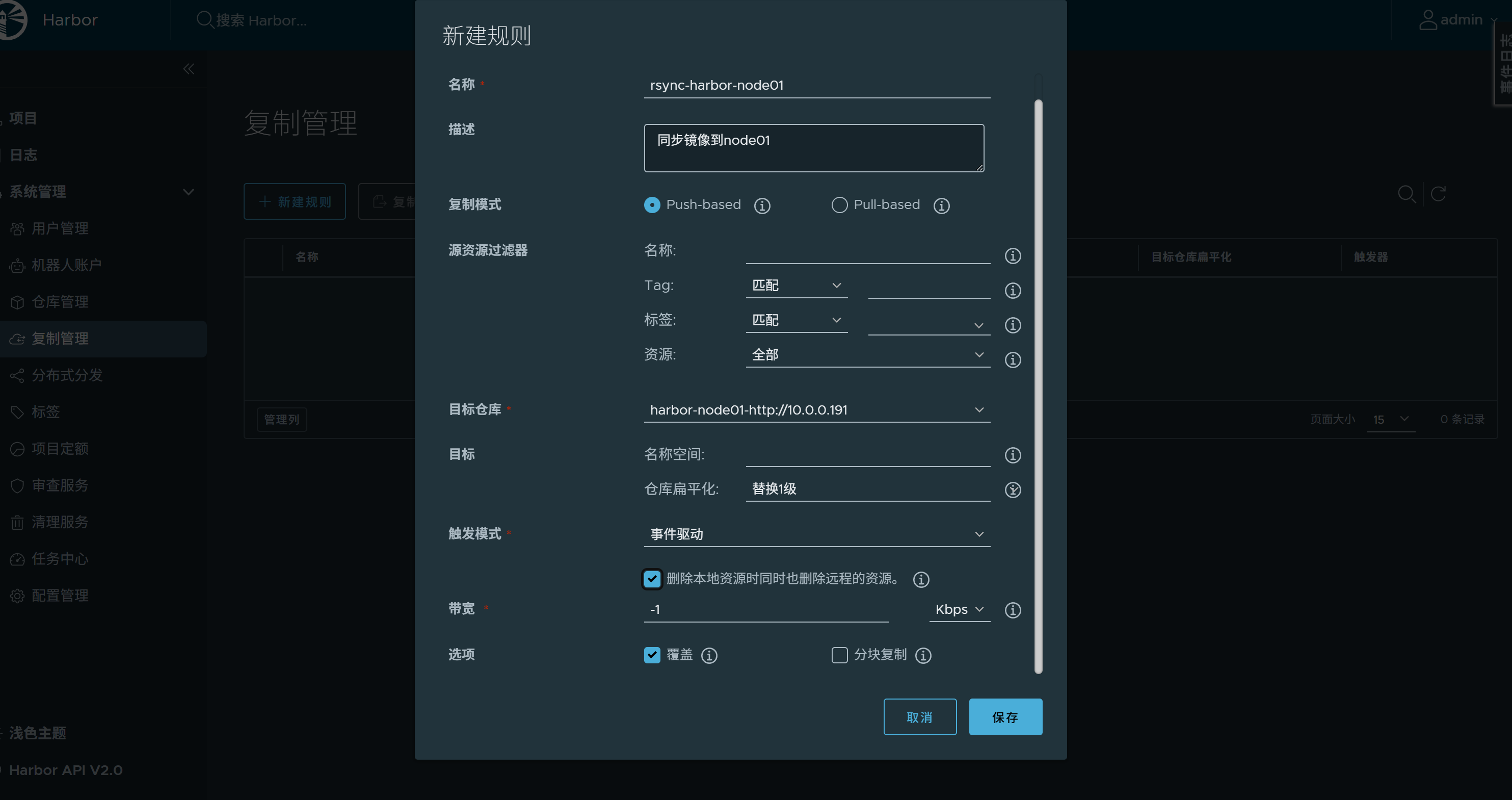
勾选规则点击复制,执行一次复制任务
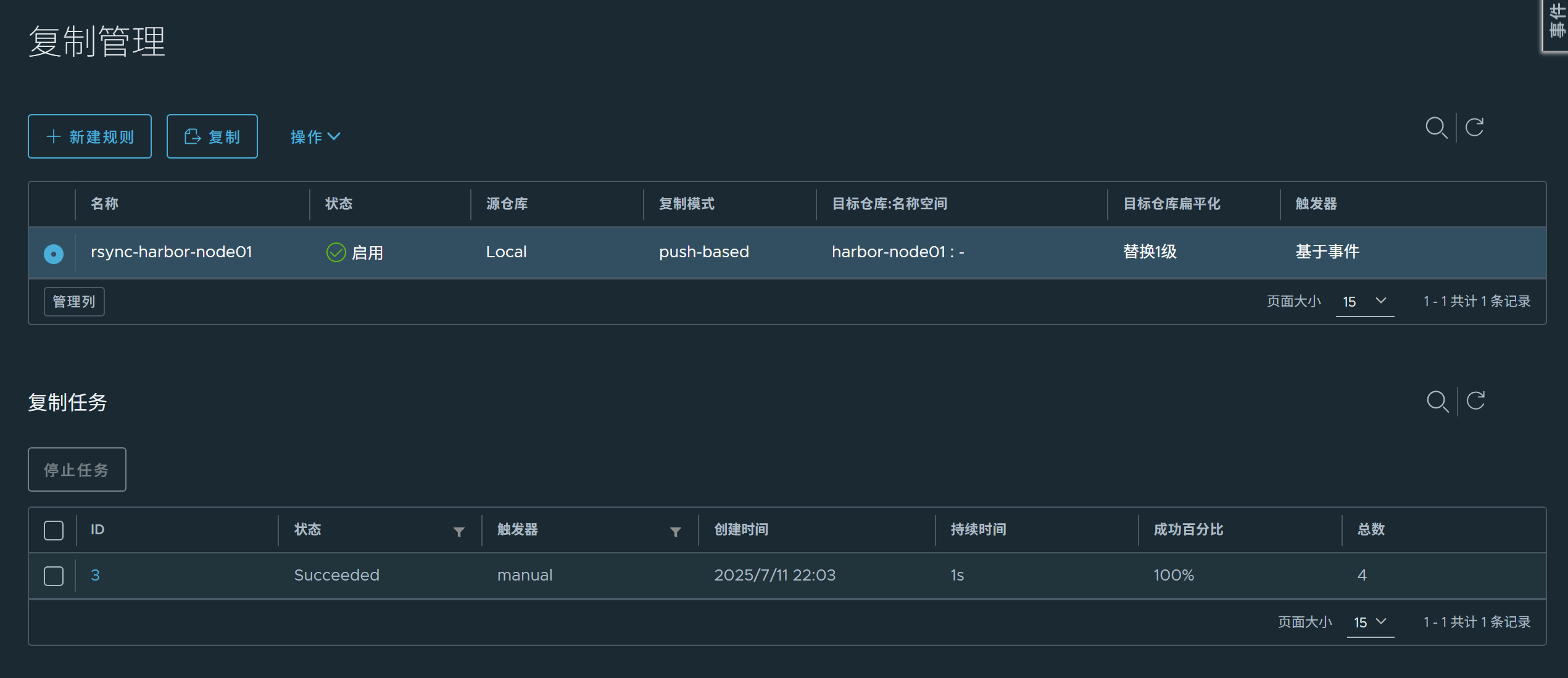
推送镜像测试,查看仓库之间是否有同步成功
接入haproxy负载均衡并配置https
创建证书目录并准备https证书
[root@proxy01 ~]# mkdir /certs
[root@proxy01 ~]# unzip harbor.rhien.cn_nginx.zip -d /certs
Archive: harbor.rhien.cn_nginx.zip
Aliyun Certificate Download
inflating: /certs/harbor.rhien.cn.pem
inflating: /certs/harbor.rhien.cn.key
将证书合并为harbor.pem
[root@proxy01 ~]# cd /certs/
[root@proxy01 certs]# cat harbor.rhien.cn.pem > harbor.pem
[root@proxy01 certs]# cat harbor.rhien.cn.key >> harbor.pem
安装haproxy
[root@proxy01 ~]# yum install haproxy -y
修改haproxy.cfg
[root@proxy01 ~]# cat /etc/haproxy/haproxy.cfg
#---------------------------------------------------------------------
# Example configuration for a possible web application. See the
# full configuration options online.
#
# http://haproxy.1wt.eu/download/1.4/doc/configuration.txt
#
#---------------------------------------------------------------------
#---------------------------------------------------------------------
# Global settings
#---------------------------------------------------------------------
global
# to have these messages end up in /var/log/haproxy.log you will
# need to:
#
# 1) configure syslog to accept network log events. This is done
# by adding the '-r' option to the SYSLOGD_OPTIONS in
# /etc/sysconfig/syslog
#
# 2) configure local2 events to go to the /var/log/haproxy.log
# file. A line like the following can be added to
# /etc/sysconfig/syslog
#
# local2.* /var/log/haproxy.log
#
log 127.0.0.1 local2
chroot /var/lib/haproxy
pidfile /var/run/haproxy.pid
maxconn 4000
user haproxy
group haproxy
daemon
# turn on stats unix socket
stats socket /var/lib/haproxy/stats
#---------------------------------------------------------------------
# common defaults that all the 'listen' and 'backend' sections will
# use if not designated in their block
#---------------------------------------------------------------------
defaults
mode http
log global
option httplog
option dontlognull
option http-server-close
option forwardfor except 127.0.0.0/8
option redispatch
retries 3
timeout http-request 10s
timeout queue 1m
timeout connect 10s
timeout client 1m
timeout server 1m
timeout http-keep-alive 10s
timeout check 10s
maxconn 3000
#---------------------------------------------------------------------
# main frontend which proxys to the backends
#---------------------------------------------------------------------
frontend harbor
bind *:80
bind *:443 ssl crt /certs/harbor.pem
mode http
redirect scheme https if !{ ssl_fc } # 跳转至https协议
use_backend harbor_cluster
# 添加协议头部
# 如果客户端使用的协议不是 SSL/TLS(即请求未被加密),则设置 X-Forwarded-Proto 的值为 http
http-request set-header X-Forwarded-Proto http if !{ ssl_fc }
# 如果客户端使用的协议是 SSL/TLS(即请求被加密),则设置 X-Forwarded-Proto 的值为 https
http-request set-header X-Forwarded-Proto https if { ssl_fc }
backend harbor_cluster
balance source # 确保同一节点请求转发至同一后端harbor服务
server node1 10.0.0.191:80 check port 80
server node2 10.0.0.192:80 check port 80
启动haproxy
[root@proxy01 ~]# systemctl start haproxy
在harbor节点添加域名解析(否则会登录失败)
[root@dockera harbor]# cat /etc/hosts
127.0.0.1 localhost localhost.localdomain localhost4 localhost4.localdomain4
::1 localhost localhost.localdomain localhost6 localhost6.localdomain6
10.0.0.5 harbor.rhien.cn
认证docker login(填写对应域名)
[root@dockera harbor]# docker login harbor.rhien.cn
Username: admin
Password:
WARNING! Your password will be stored unencrypted in /root/.docker/config.json.
Configure a credential helper to remove this warning. See
https://docs.docker.com/engine/reference/commandline/login/#credentials-store
Login Succeeded
在harbor节点测试推送到harbor.rhien.cn
[root@dockera harbor]# docker push harbor.rhien.cn/infra/centos:centos7.9.2009
在harbor节点网页上查看是否全部上传成功

